Apple announced iOS 15 and macOS 12 Monterey back in June, in addition to other Apple operating system updates. While supported iPhones can now run the latest and greatest iOS version, Mac users will have to wait. It’s common for major macOS upgrades to arrive around two months after iOS, due to the complexity of the OS. iOS 15 and macOS 12 Monterey bring Shared with You support. It’s a new iMessage feature that helps you find received links in their respective places.
What is Shared with You?
Shared with You is a new feature that requires iOS 15, iPadOS 15, or macOS 12 Monterey. When you receive a link through the Messages app, the URL will surface as a thumbnail in the appropriate app. So for example, if someone sends you a link to a song on Apple Music, this song will surface in a new Shared with You section in the Music app.
This feature works across Apple Podcasts, Apple Music, Apple TV, and the Apple News app. If a shared link doesn’t apply to any of the mentioned Apple apps, then it will surface in Safari on the Start Page. It’s worth mentioning that this feature also works for photos. When someone shares photos with you through iMessage, they can surface in the Photos app, with a tag stating whom they’re from.
How to use Shared with You
Shared with You works automatically, unless you toggle it off. Whenever you receive a certain link through iMessage, you’ll find it waiting for you in the appropriate app. To make sure Shared with You is toggled on, follow the steps below:
- Go to the Settings app.
- Scroll until you find Messages and click on it.

- Click on Shared with You.

- Make sure it’s on — if you want it to be — and toggle off the apps you want to exclude, if there are any.
After making sure it’s on, the feature should work as expected.
Other things you should know:

- When you receive an Apple Music link, clicking it will not only open the Music app. Now it will also display the name of the contact who shared it.

- The Shared with You section in the Music app appears in the Listen Now tab.
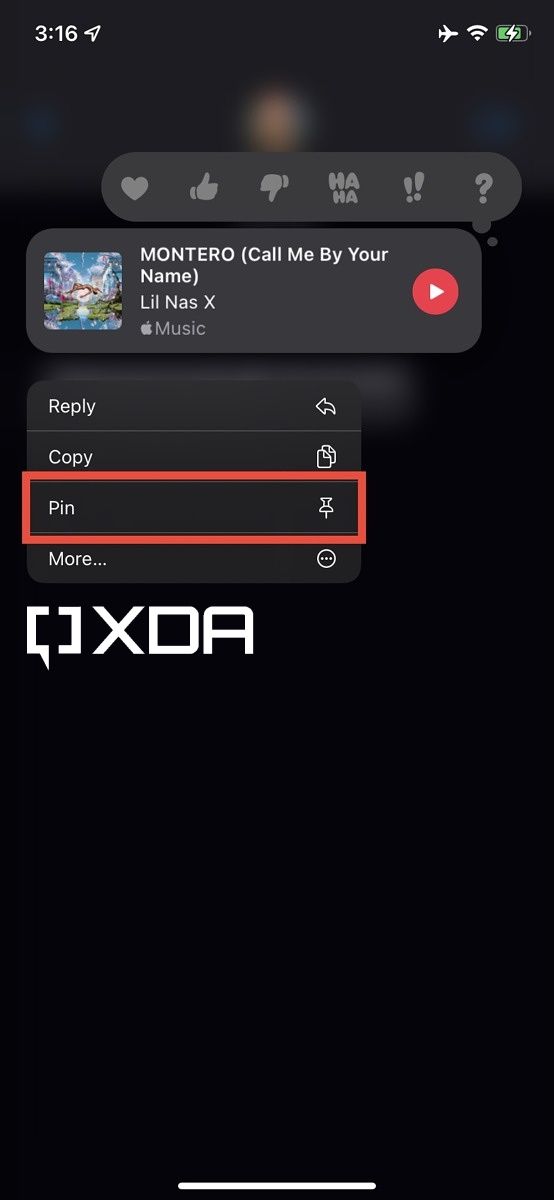

- If you press and hold on a received link in a Messages thread, you can pin it to the respective app.

- The link will still show up in the Shared with You section as usual, but it will have a pin on it and get pushed to the top to emphasize its importance to you.

- Inside the Music app, if you click on the sender’s name, it’ll open the Messages thread where the link was first shared. You can then reply to it directly, without needing to search for it and press “Reply” manually in Messages. This works across all supported apps, not just Music.

The process on macOS 12 Monterey is the same as that on iOS 15 and iPadOS 15. As long as the feature is toggled on, all received links through iMessage should show up in one app or another. Unfortunately, this feature only works with the Messages app right now, so links received through other IM apps, such as Telegram, will not show up.
In my opinion, this makes the feature almost useless in regions where iMessage isn’t commonly used. Until macOS 12 Monterey is publicly released and you can try this feature out on your Mac, you can check out our list of the best apps for Apple Silicon Macs.
What do you think of the Shared with You feature? Do you use iMessage for the majority of your IM communications? Let us know in the comments section below.
The post XDA Basics: How to use Shared with You on macOS Monterey and iOS 15 appeared first on xda-developers.
from xda-developers https://ift.tt/3p2hpeB
via IFTTT

Aucun commentaire:
Enregistrer un commentaire